PX to Inches Converter (96 PPI)
Pixels to inches Converter
When I first started designing, I remember struggling to figure out how many pixels there are in an inch, and that’s when I discovered a converter that not only converts pixels to inches but also works the other way round. This calculator became my go-to tool whenever I needed to perform a quick calculation while preparing print materials or responsive layouts. The name itself says exactly what it does—it helps you convert with ease, and this article will describe the simple yet precise process that works every time, making the transition between digital and print dimensions completely seamless.
For More Tools, you can visit: ConverterHub
For Free Games, you can visit: FreeGames
PX to Inches Conversion Table
| Pixels (px) | Inches (72 PPI) | Inches (96 PPI) | Inches (300 PPI) |
|---|---|---|---|
| 100 | 1.39 | 1.04 | 0.33 |
| 200 | 2.78 | 2.08 | 0.67 |
| 300 | 4.17 | 3.13 | 1.00 |
| 400 | 5.56 | 4.17 | 1.33 |
| 500 | 6.94 | 5.21 | 1.67 |
| 600 | 8.33 | 6.25 | 2.00 |
| 700 | 9.72 | 7.29 | 2.33 |
| 800 | 11.11 | 8.33 | 2.67 |
| 900 | 12.50 | 9.38 | 3.00 |
| 1000 | 13.89 | 10.42 | 3.33 |
What is a pixel?
Back when I first got into graphic and web design, I quickly realized that understanding the pixel as a unit of measurement was essential. A px might seem tiny, but knowing its length in mm or inches—especially at a resolution of 96—can completely change how an element will display on a screen. I still remember working on my first CRT computer monitor in the 1990s, where each dot on the screen or line on a printer had a clear, physical presence, almost like it had a name of its own among the pixels and dots scattered across different screens. Sometimes, I’d even grab a magnifying glass to examine devices up close, fascinated by the precision. In digital imaging, a pixel is more than just a tiny square; it’s a physical point in a raster image, often the smallest addressable part of an all points controllable picture on any display. Knowing how to convert these details accurately has always been a skill I’ve valued.
What is an inch?
When I first learned to work between pixels and inches, I began to appreciate the inch as more than just a unit of measurement; it became a bridge between digital design and the tangible physical world. An inch defines the length in the real world that our screen or printer output must match, ensuring the size of every element stays consistent across different devices. Whether I was checking a line on a printed picture or verifying the points on a raster image, understanding how many pixels fit in an inch at a given resolution—often 96—was key to delivering precise results. I’ve often used a magnifying glass to inspect the dots and pixels produced by a CRT monitor back in the 1990s, amazed at how addressable and controllable each point really was. In professional graphic and web design, this knowledge allows you to convert effortlessly between measurements, keeping your display and print work perfectly aligned.
How to convert pixels to inches?
Converting pixels to inches is really easy. You need to know only one value that is used in the px to inches converter – PPI.
Let’s assume that PPI equals 96.
- PPI = 96 px / inch
- 1 pixel = 1 inch / 96
- 1 pixel = 0.010417 inch
You can also make a conversion using other length units, e.g., convert pixel to cm:
- 1 pixel = 0.026 cm
Inches to pixels – how many pixels in an inch?
As you probably realized, converting inches to pixels is a piece of cake too. To convert inches to px, just follow this rule:
- 1 inch = PPI.
That’s it! If PPI equals 96, one inch has 96 pixels.
How to use the pixels to inches converter? 1080 pixels to inches – a practical example.
We will use a practical example to show how easy it is to use our pixels to inches converter. We will try to convert 1080 pixels to inches, as we often use that number in the tech world.
- You need to enter a PPI value to convert pixels to inches:
PPI = 96 pixels per inch - We will use the proportions to make our calculations…
1 pixel = 0.010417 inch
1080 pixel = x inch - …therefore:
1080 * 0.010417 = 1 * x
11.25 = x - When you want to convert 1080 pixels to inches, you get 11.25 inches.
Now you know everything 😊 Feel free to use our px to inches converter and input any values you want and need!
Common Use Cases:
Here are some situations where px-to-inch conversion is handy:
- Printing digital images: You’ll need to know the image’s PPI to determine its physical size when printed.
- Designing for the web: Understanding how pixels translate to inches helps ensure your web page elements display consistently across devices with different PPIs.
Additional Tips:
- If you need the exact PPI for an image or display, you can often find it in the image properties or device specifications.
- Remember, the conversion only tells you the physical size based on PPI. The actual perceived size can still vary depending on viewing distance.
FAQs
How do I convert pixels to inches?
Take the number of pixels and divide by the display’s PPI (pixels per inch) specification. For example, 200 pixels on an 81 PPI screen would convert to 200 / 81 = 2.5 inches.
How many pixels to an inch at 300 dpi?
- DPI (dots per inch) and PPI (pixels per inch) are the same thing but are used for different devices. DPI is applied to printers, where dots make up the text and images. PPI is used for screens (monitors, phones, etc.), which use pixels to form images.
How many pixels is equal to one inch?
The answer depends on the PPI (pixels per inch) of the screen in question. For example, a 27-inch 1080p monitor has 81 pixels for each inch of the screen. If you measure the screen, you will find it’s 13.2 inches high. So that’s 1080 / 13.2 = 81 PPI (rounding down to the nearest pixel).
How many pixels to make an inch on an iPhone 13?
460 pixels. The iPhone 13 has a screen resolution of 2532 × 1170 pixels and a 6.1-inch (diagonal) screen at 460 ppi (pixels per inch).
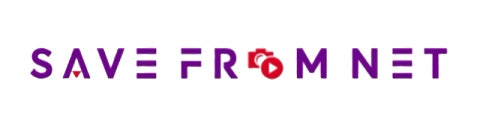
No Comments yet!